Downloading eTemperature
Downloading eTemperature
NOTE: For a new installation, you must ALSO install either the 32-bit or 64-bit drivers
eTemperature requires the drivers to be installed separately. They are not included in the main installation. You must select the 32-bit or 64-bit version. Selecting the wrong version for your machine is not an issue because the installer will inform you that you have the wrong one and stop installing.
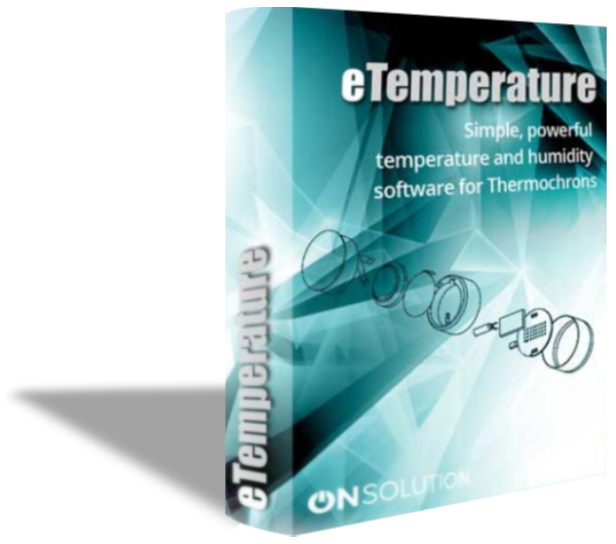
Most modern computers
Some older computers
32-bit and 64-bit Version 4.03
(Supports Windows XP, Windows 2003, Windows Vista, Windows 7, Windows 8, Windows 10)
32-bit and 64-bit Version 4.03
(Supports Windows XP, Windows 2003, Windows Vista, Windows 7, Windows 8, Windows 10)
Upgrade advice
If upgrading from a version after 7.10 you don’t need to reinstall the 32 or 64-bit drivers.
If upgrading from a version prior to version 7.10, you will need to manually remove the existing drivers from eTemperature. To do this you will need to:
- 1. Stop eTemperature if it is running.
- 2. Remove the reader if it is plugged in.
- 3. Open Windows Explorer.
- 4. Navigate to c:\program files\onsolution\etemplite
- 5. Delete all files starting with ib (e.g. ibfs32.dll).
- 6. Reset the PC.
- 7. Download and install the new drivers.
- 8. Plug in the reader
Note: eTemperature software is for Windows PC only
eTemperature provides a quick and easy way to manage Thermochrons and display the results. Standard features include:
- Support for all Thermochron models including TC, TCS, TCX, TXU, HC.
- Support for 64-bit windows (see new drivers below)
- Graph with pan, zoom, colour coding, tagging, and exporting
- Daily Min/Max report and exceptions in min/max report
- Advanced data analysis capabilities including min, max, average, ice days, mean kinetic temperature and more
- Export to Microsoft Excel, Microsoft Word, and other applications.
Upgrade advice
If upgrading from a version after 7.10 you don’t need to reinstall the 32 or 64-bit drivers.
If upgrading from a version prior to version 7.10, you will need to manually remove the existing drivers from eTemperature. To do this you will need to:
- 1. Stop eTemperature if it is running.
- 2. Remove the reader if it is plugged in.
- 3. Open Windows Explorer.
- 4. Navigate to c:\program files\onsolution\etemplite
- 5. Delete all files starting with ib (e.g. ibfs32.dll).
- 6. Reset the PC.
- 7. Download and install the new drivers.
- 8. Plug in the reader
Note: eTemperature software is for Windows PC only
eTemperature provides a quick and easy way to manage Thermochrons and display the results. Standard features include:
- Support for all Thermochron models including TC, TCS, TCX, TXU, HC.
- Support for 64-bit windows (see new drivers below)
- Graph with pan, zoom, colour coding, tagging, and exporting
- Daily Min/Max report and exceptions in min/max report
- Advanced data analysis capabilities including min, max, average, ice days, mean kinetic temperature and more
- Export to Microsoft Excel, Microsoft Word, and other applications.
