When running eTemperature for the first time (or using a new reader), it is necessary to register the reader.
Note: Some readers are pre-registered and the following screens may not appear.
The first option is to check the internet based list of readers. Before this occurs, the following message will appear:
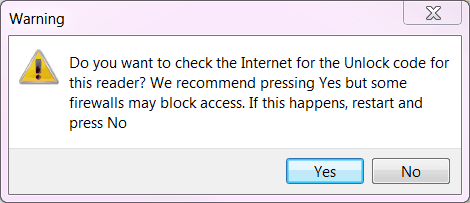
Clicking "Yes" will check the internet. If the program then hangs (in about 1% of sites), restart it and select "No". No damage to your computer or software will have occurred.
If you select "No", or the reader hasn't been registered centrally, then the following screen will appear:
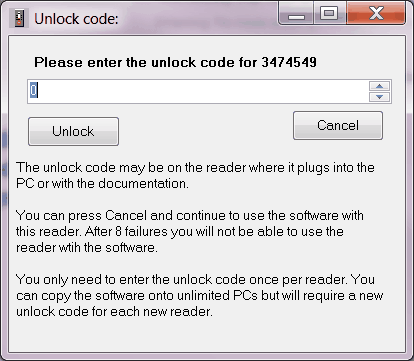
The unlock code is found on a sticker on the USB adapter (the part that plugs into the computer).
If you do not have the unlock code (e.g. you are trialling the software) then you can press "Cancel" and still be able to use the full version of software. After 8 cancellations, the software will stop access to the loggers but you will still have access to saved results.
The unlock code is specific to the reader. If the reader is replaced then you may be asked to enter the unlock code for the new reader.
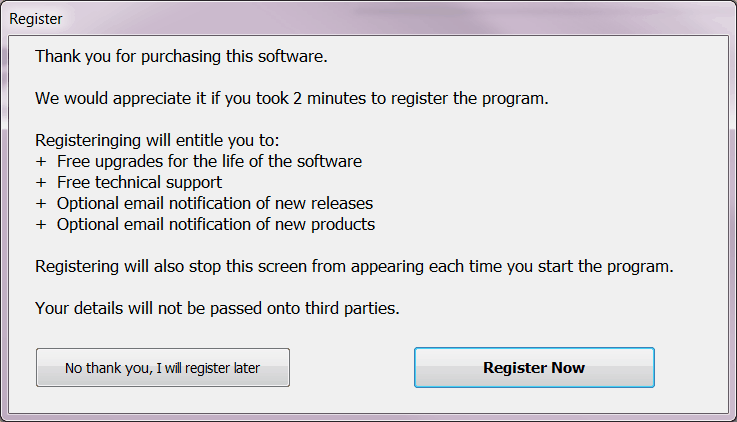
The registration option screen will appear within a couple of minutes when you first start eTemperature. This screen will stop appearing once you have registered.
The registration screen looks like:
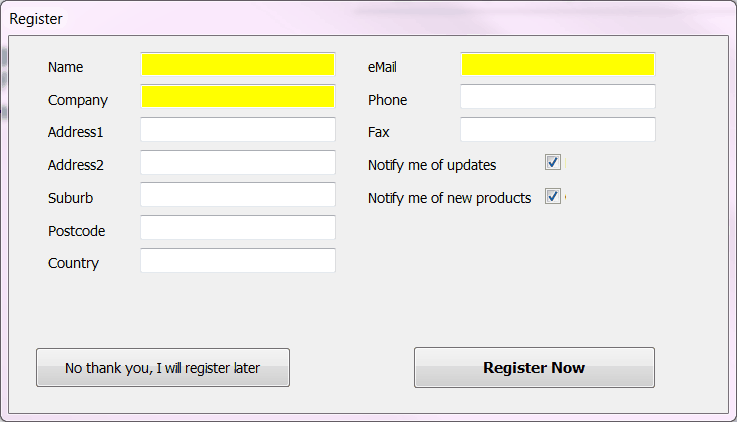
Your registration details are not supplied to any other company and are used to notify you when major updates are available. You will only be contacted by OnSolution directly if you consent.