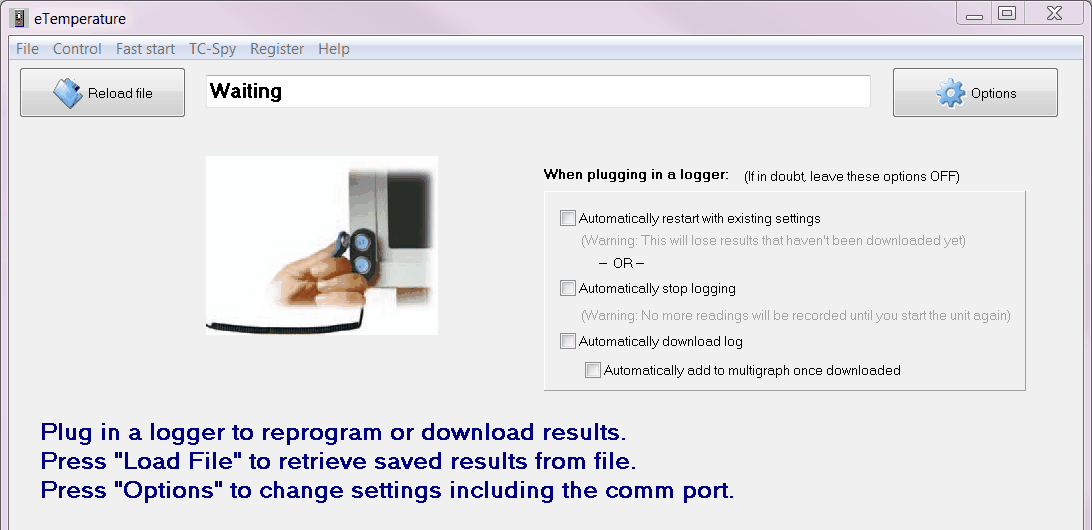
When eTemperature is first run, the following screen will appear.
The status bar at the top should show "Waiting". This indicates that it is waiting for a logger to be plugged in, or the "reload file" button to be pressed.
If "Reader not found" is displayed, ensure the USB reader has been plugged in and the driver is working correctly.
For experienced users, the check box options are:
"Automatically restart with existing settings": This will start the logger with the settings that were already programmed into it. This is useful if you are about to start a number of loggers all at once. It was intended for commissioning sterilisers where 12 units are all restarted at once.
Note: The above option can not be used with the following options. The software is either attempting to start the loggers or stop them.
"Automatically stop logging": This will automatically stop the unit from logging. This is useful for where the PC is the end of a supply chain or process.
"Automatically download log": This will automatically download the log from the unit. This is useful for most users. Most users are more concerned with retrieving results and in many cases the logger can just be put back in place and will continue logging.
"Automatically add to multi-graph once downloaded" will display the results on the log tab as expected, but will also add them to the muti-graph screen.This allows results to be compared or to be joined together.