By default, eTemperature will process a single Thermocron at a time. The thermocrons spend most of their time disconnected from the reader.
It is possible to have one or more Thermocrons permanently connected to the PC. eTemperature will periodically check to see what is connected to the PC, and will also periodically download and save the results. This makes eTemperature a very low cost automated monitoring solution.
A single cable is all that is required to connect multiple Thermocrons to the PC. The cable is daisy chained (i.e run from one Thermocron to the next). Many other temperature sensors require a dedicated cable for each sensor. By providing a daisy chain capability, loggers can be quickly and inexpensively installed.
For information on cabling and maximum distances contact [email protected].
The Online Polling form will appear if the mode is set to online.
The list displays all units currently connected.
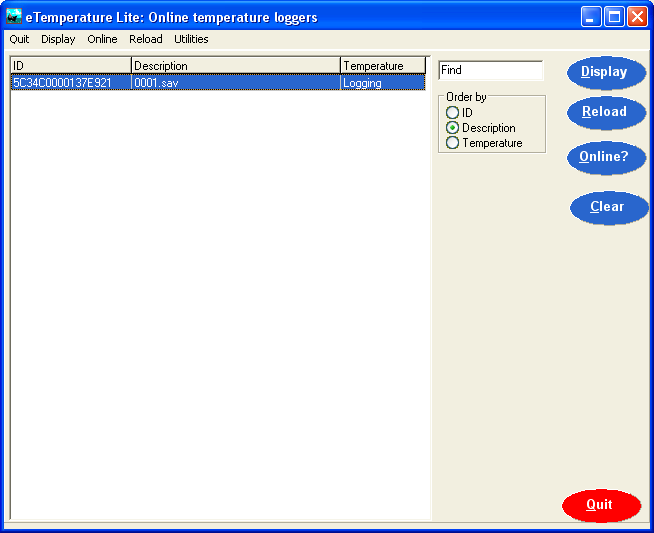
To display a unit either:
Select it in the list and press the Display button
Double click on it in the list.
Note that displaying a unit will not automatically download the log but will download the settings page.
The reload button will display the Open dialog box. Select the required file and press open. This is the same as pressing the reload button on the main form.
The list of devices can be update by either:
Pressing the Online? button, or
Automatically by turning on the automatic update feature on the Setup tab (see Online Polling for further information).
The clear button is used to remove all devices from the list. For some device types, the list will remember all units that have been connected and will not automatically clear each time it is refreshed.
To access the configuration of the online mode:
•Select "Options" to display the options tabs
•Select the "Comms" tab
•Press the "Advanced options" button
•Select "Online mode"
The following options will appear:
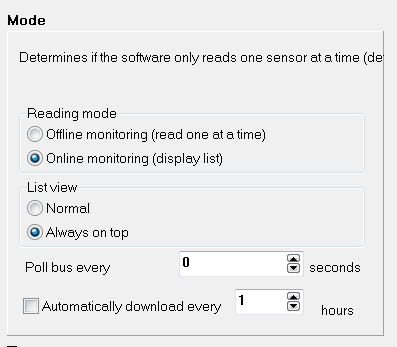
For the online system, this option determines if the list of devices will always be the top window. This option is normally off.
If the list is displayed, it is possible to automatically refresh the list periodically. Setting the refresh rate to 0 will disable the feature. If enabled, the PC will automatically check for any new and existing Thermocrons on the bus. If off, use the OnLine button to update the list.
If on the the bus is being automatically polled then the PC will automatically download the Thermocron's results and save them to file at the specified rate. The location and name of the file is determined by the Actions tab.